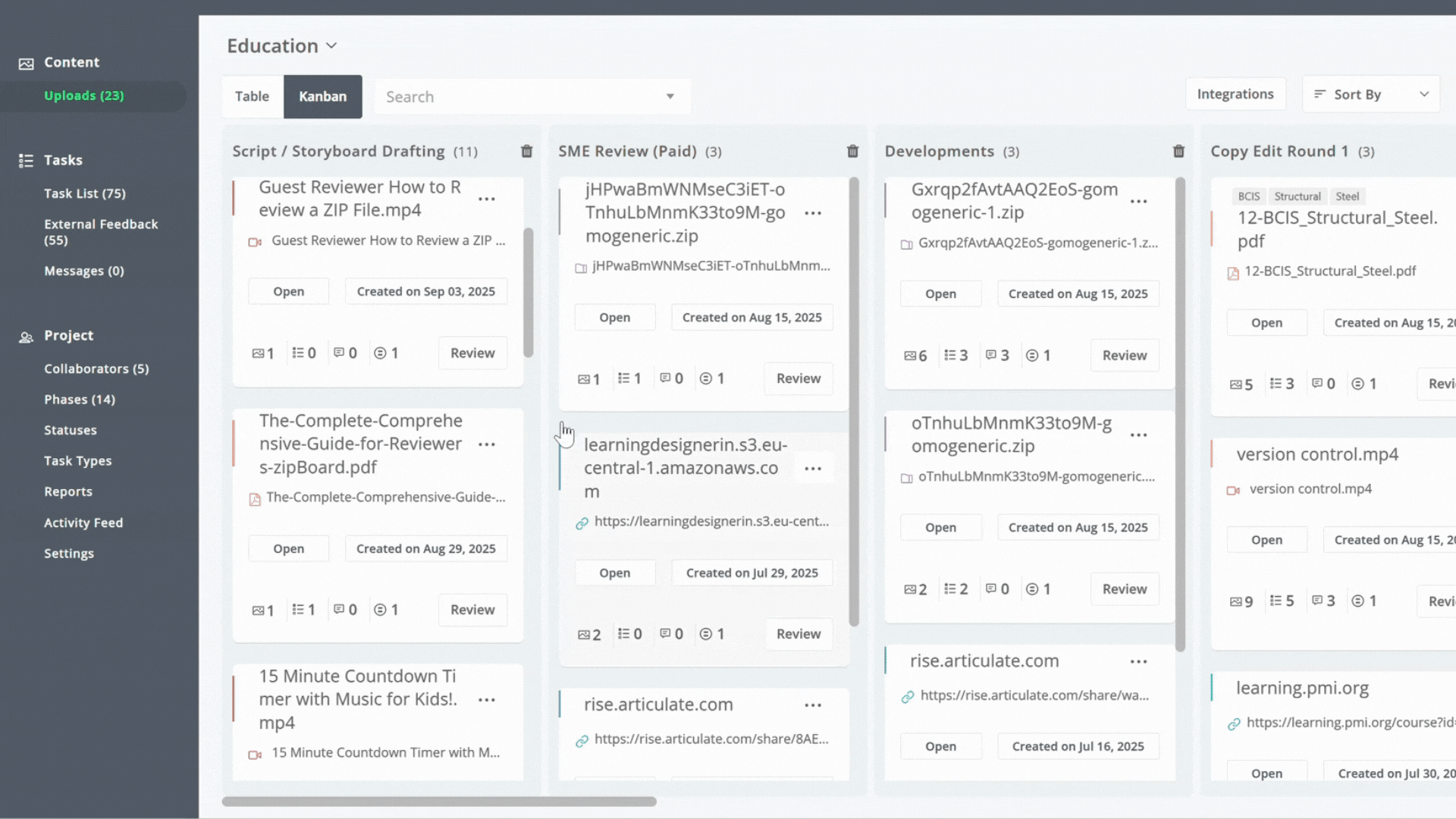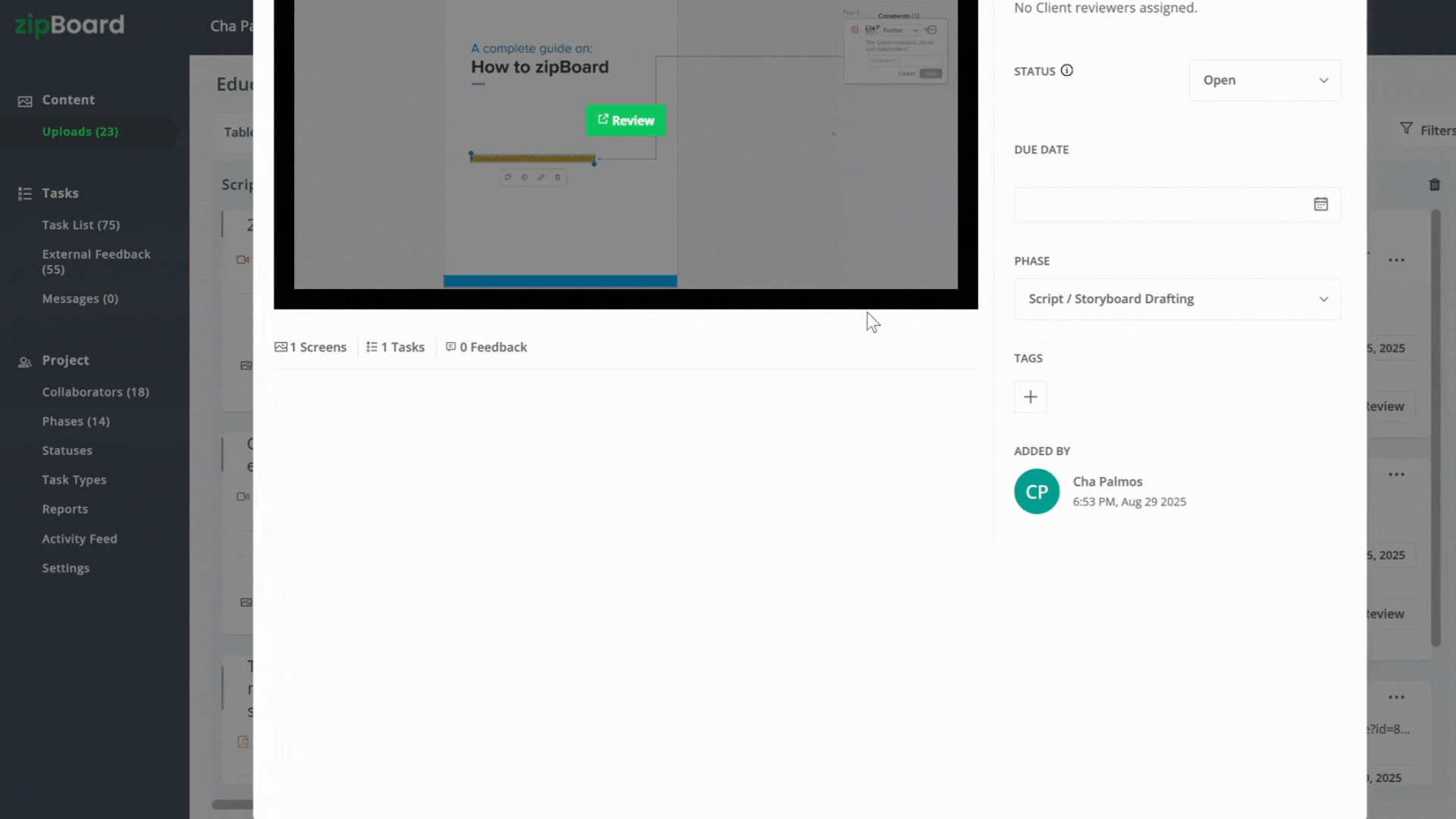How to Manage Tags in zipBoard’s New Tags Menu
When working on projects with hundreds of files, finding and grouping related content can be challenging, especially if you’re juggling dozens or even hundreds of tags. Previously, large tag libraries could slow things down or even cause the app to crash. The new Tags Menu solves this by making it faster and more stable to create, search, edit, and manage tags, even with 500+ tags in your organization.
The Tags Menu is a redesigned panel within the file modal that lets you:
- Create tags with custom colors and names.
- Search your entire organization’s tag library instantly.
- Edit tags in one place, changes are applied across all files.
- Add or remove tags from files in just a click.
- Enjoy smooth performance, even with hundreds of tags.
How to Use the New Tags Menu
1. Accessing the Tags Menu
- Open a project in zipBoard.
- Click on a file to open the file modal.
Click the Tags icon to launch the new Tags Menu.
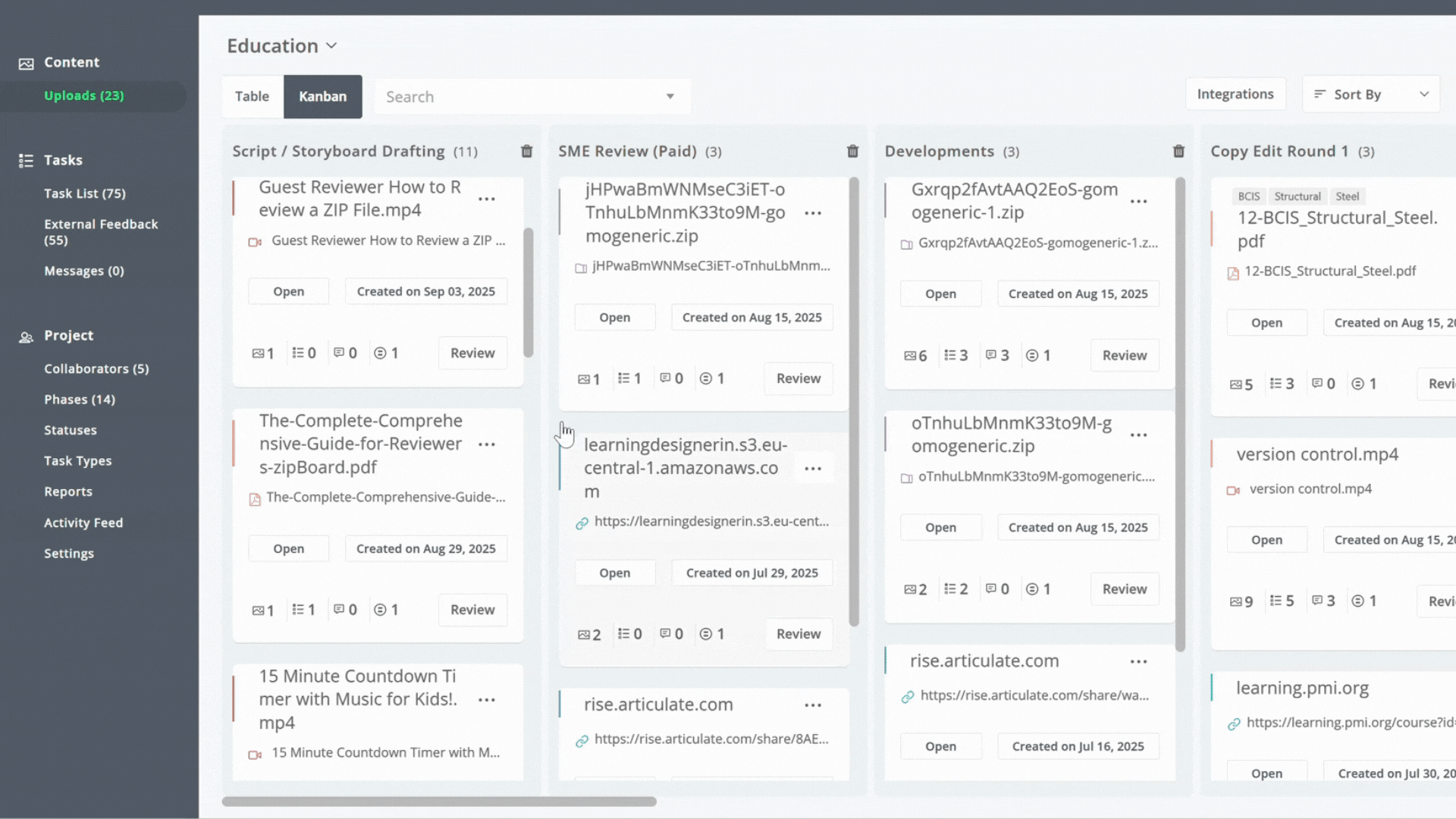
2. Creating a New Tag
- Click Create Tag.
- Enter a tag name.
- Select a color (you’ll see a live preview).
- Click Create.
Your tag is saved and can be used across all files in your organization.
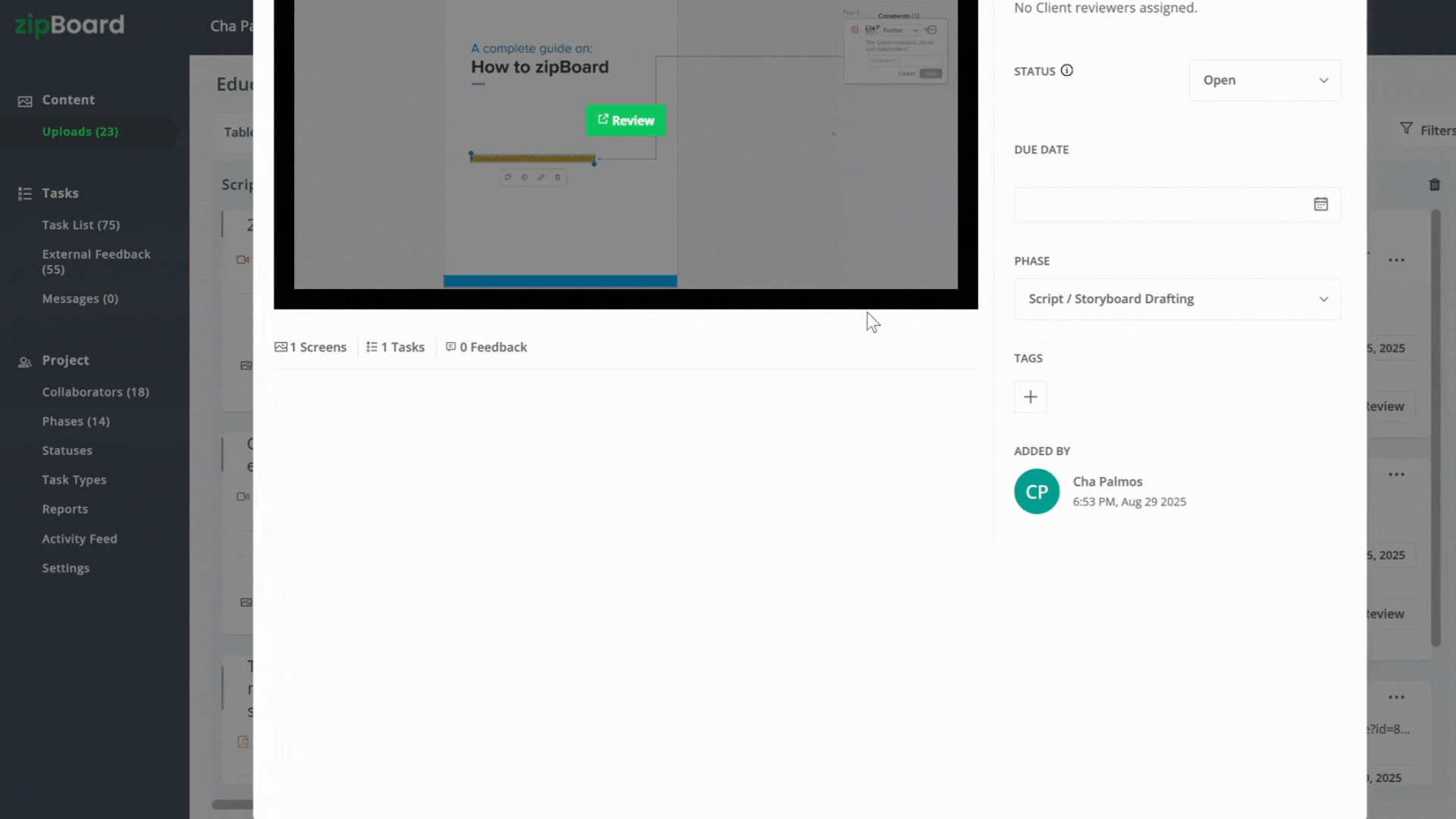
3. Adding Tags to a File
- In the Tags Menu, click on a tag to apply it.
- The counter next to the tag updates to show how many files use it.
- Tags you’ve just added move to the top of the list for quick access.

4. Searching for Tags
- Use the search bar to find any existing tag in your organization.
- Click the tag from the results to apply it to your file.

5. Editing a Tag
- Click Edit Tags in the Tags Menu.
- Select the tag you want to change (or search for it).
- Update its name or color
- Changes are saved instantly and reflected across all files that use that tag.

6. Performance Improvements
- Menus load quickly, even with 500+ tags.
- Adding, removing, or editing tags happens without lag.
- No more crashes when handling large tag libraries.
Why We Built It
We listened to teams managing large projects who needed:
- Faster access to existing tags.
- A reliable way to create and edit tags without slowing down the app.
- An interface that could handle high tag volumes without crashing.
This update is designed to keep your workspace responsive and efficient, no matter how many tags you use.
How Different Teams Can Benefit
AEC & Construction
- Tag files by phase (Design, Procurement, Construction) or trade (Electrical, Plumbing).
Creative Agencies
- Organize assets by campaign, client, or creative theme.
Education & Training
- Group learning materials by subject, module, or grade level.
Explore the New Tags Menu
- Request a Demo to see the feature in action.
- Or start your 14-day Free Trial and experience the performance boost firsthand.
- Check our Release Notes for the latest updates.
Explore More Guides: