How to Use the Share Link Security Features
📌 For new updates, please read this help article.
zipBoard has introduced a new set of features designed to make your content sharing more secure and streamlined than ever. This help document will guide you on how to use the new Share Link features to improve collaboration and efficiency in your project.
1️⃣ Accessing the Share Link Section
The Share Link section has a revamped interface that allows you to:
✅ Invite others to view, comment, or edit documents.
✅ Manage who has access to your files.
✅ Apply security settings such as password protection & expiry dates.
How to Access the Share Link Section:
- Open the file you want to share.
- Click the "Share" button on the file.
- A pop-up will appear with all sharing and security options.
📌 This section allows you to customize security settings before sharing your file.
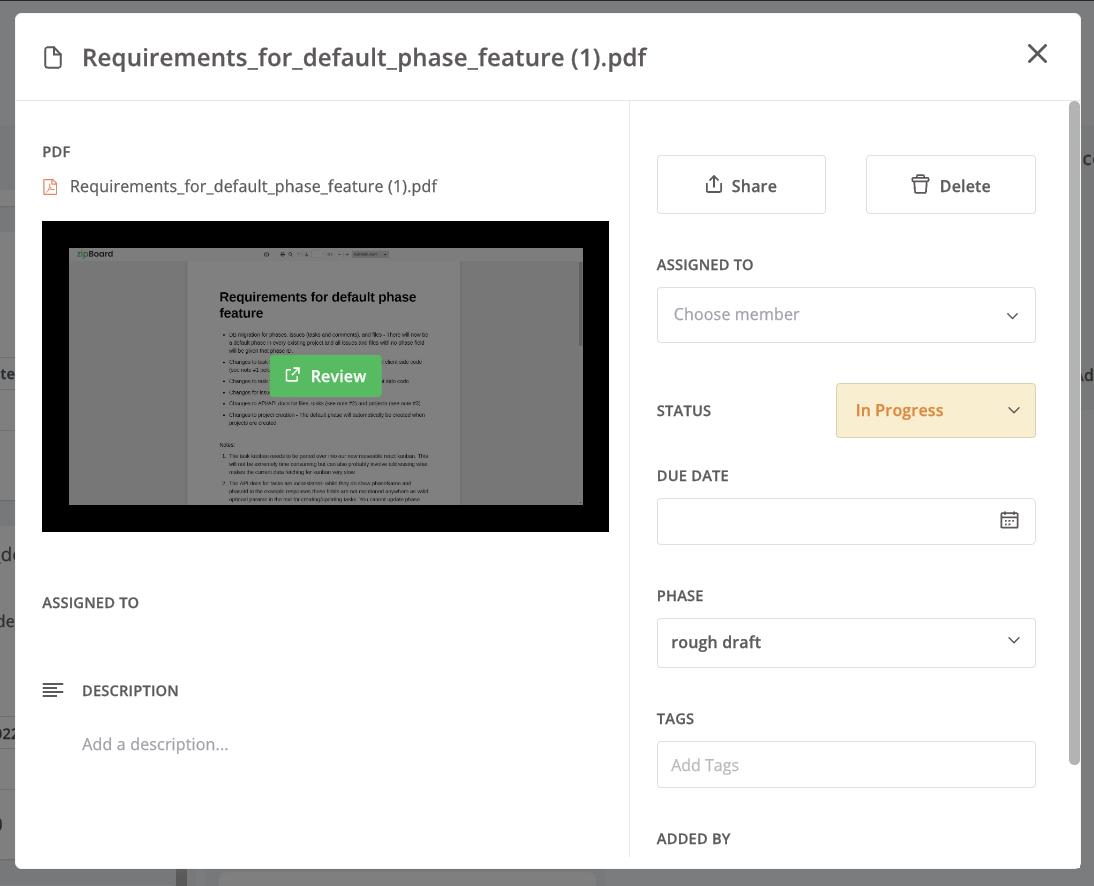
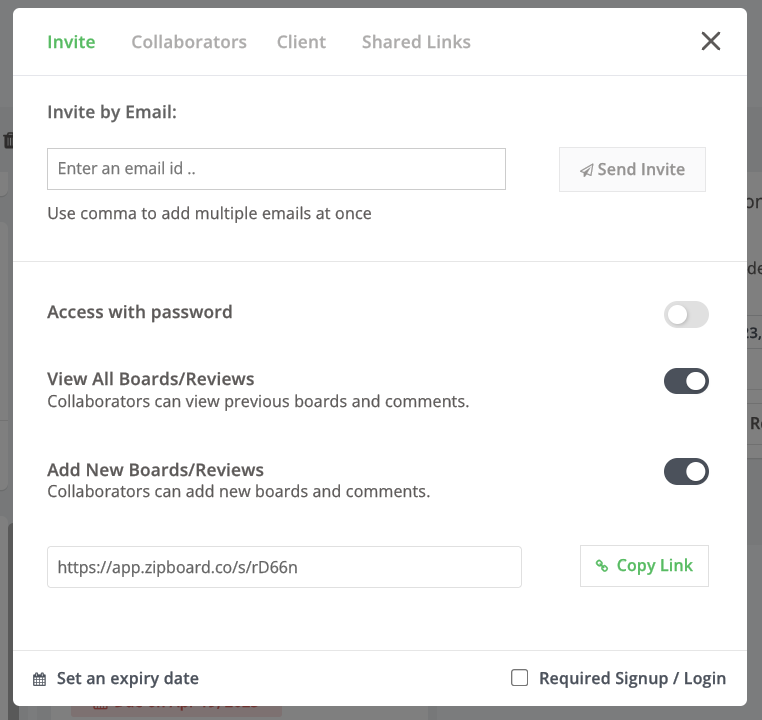
Setting Up Password Protection
You can now secure your content by adding a password to your Share Link. Here's how:
- Go to the Share Link section: In this area, you'll find the password protection option.
- Add a password: This ensures that your content is only accessible to your intended audience, providing you an additional layer of security.

Setting a Due Date for Your Share Link
Some content needs to be shared for a specific period. Here's how to set an expiry date for your Share Link:
- Go to the Share Link section: Locate the due date setting option.
- Set a due date: This ensures that your content is accessible only for the intended period, providing extra protection.
📌 Once the expiry date is reached, the link will automatically become inactive, ensuring temporary access only.
✅ Great for sharing time-sensitive files securely!

Sharing with Multiple Recipients
We've simplified sharing with multiple recipients. Here's a step-by-step guide on using the multiple recipients email invite feature:
- Navigate to the Share Link section: Find the option for multiple recipients email invites.
- Add multiple email addresses: You can input several addresses and send them an email invite simultaneously, saving you time.
📌 All recipients will receive an email invitation with the correct permissions, ensuring seamless collaboration.
✅ Perfect for teams, external reviewers, and large-scale approvals.

Next Steps
🚀 Want to learn more? Check out these related articles below ⬇️
🔹 Try zipBoard Today! Ready to streamline your client collaboration? Request a Demo and explore seamless file sharing.
