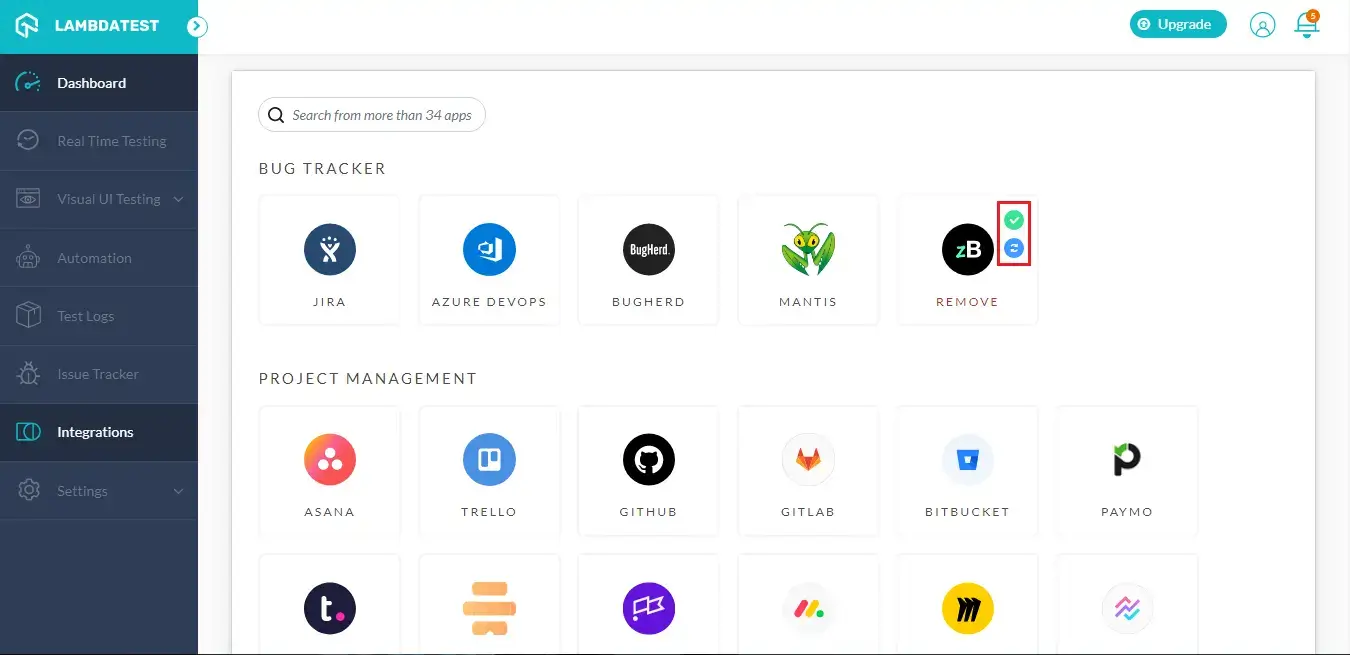How do I Integrate zipBoard with LambdaTest?
Integrate LambdaTest with zipBoard and report bugs directly from LambdaTest to your zipBoard instance, in just a single click.
Step 1: Find zipBoard in LambdaTest
- Log in to your LambdaTest account. You would need to have Admin or User level access to see and install integrations.
- Select ‘Integration’ from the left navigation menu bar. This will guide you to a screen where you will find a list of 3rd party applications, available to integrate with your LambdaTest account.
- Under the Bug Tracker category, click on the block that says ‘zipBoard’.

- You will be routed to a screen where you need to fill up your API key.
Step 2: Finding API Key In zipBoard
- Go to your zipBoard account and click, "edit profile", by opening the drop-down menu from the top-right corner of your screen.
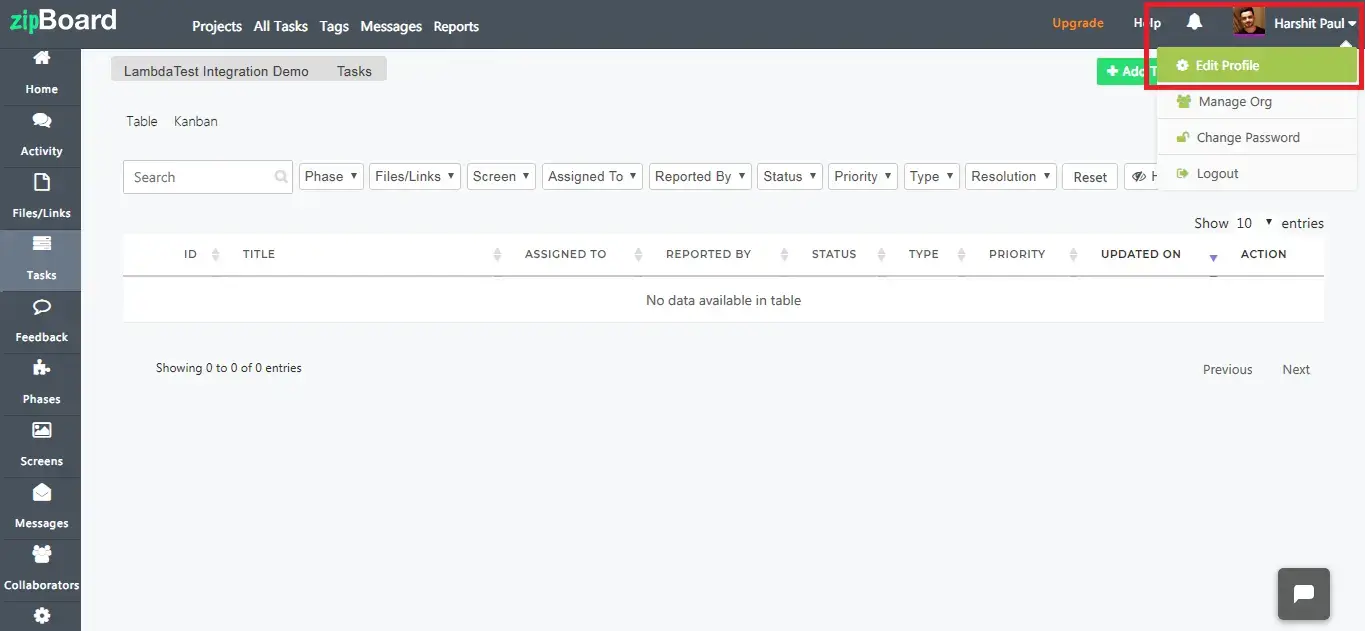
- Click on the + icon to generate your first API key if you don’t have one already.
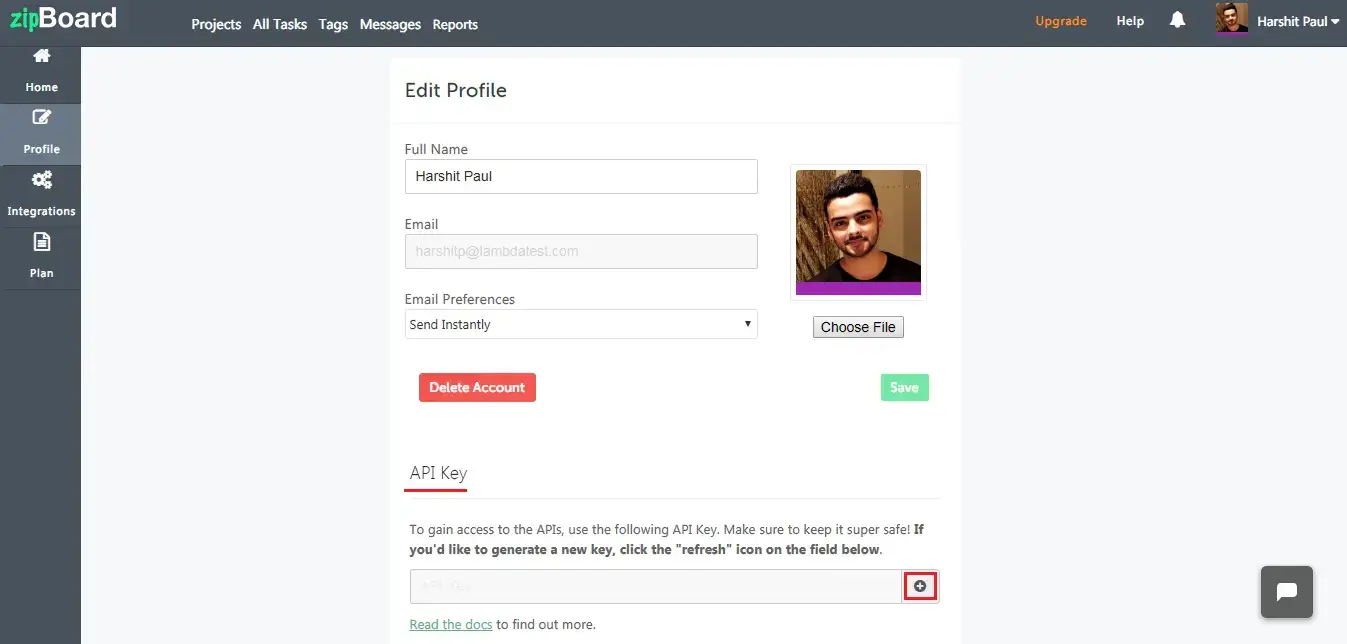
- A prompt message would open up asking you to create a new API key. Click on Yes.
Note: This API key will be used to authenticate your zipBoard account with third-party applications. Make sure you don’t share it with anyone. In case you feel the API key has been misplaced then you can always regenerate a new API key from zipBoard by clicking on the refresh icon under your profile settings.
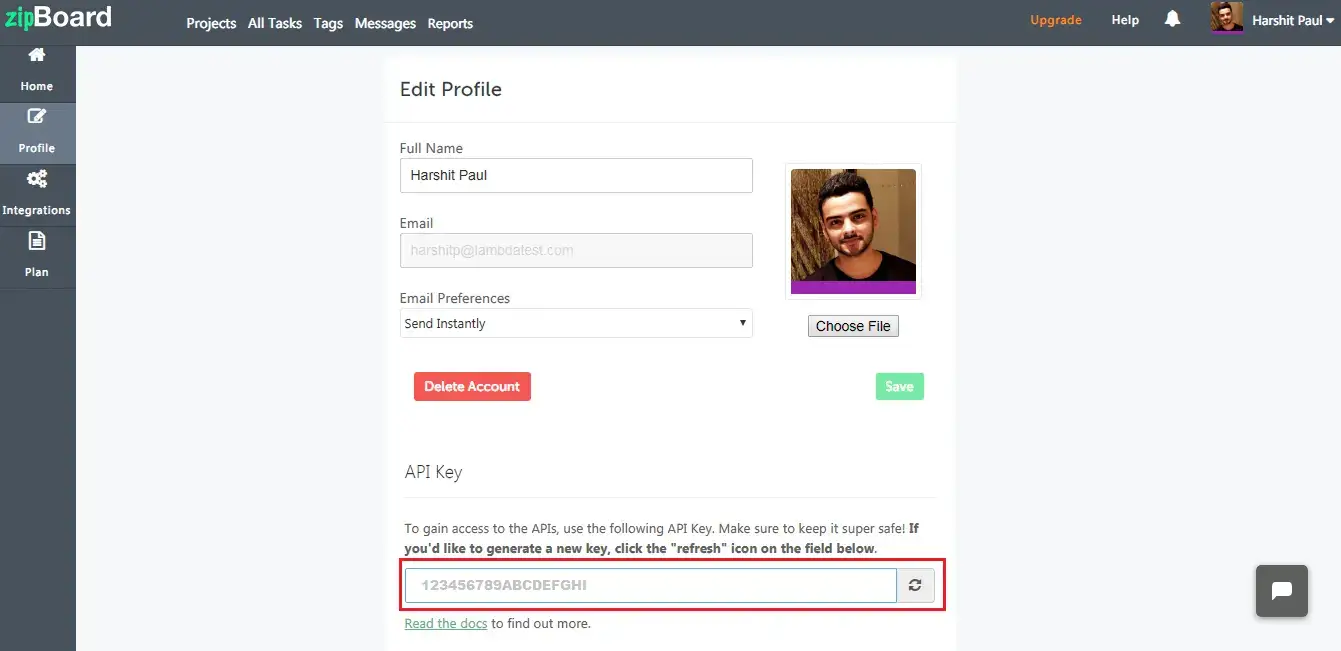
Step 3: Inserting the API in LambdaTest
- Copy the API key and paste it on LambdaTest to integrate with zipBoard and hit Install.
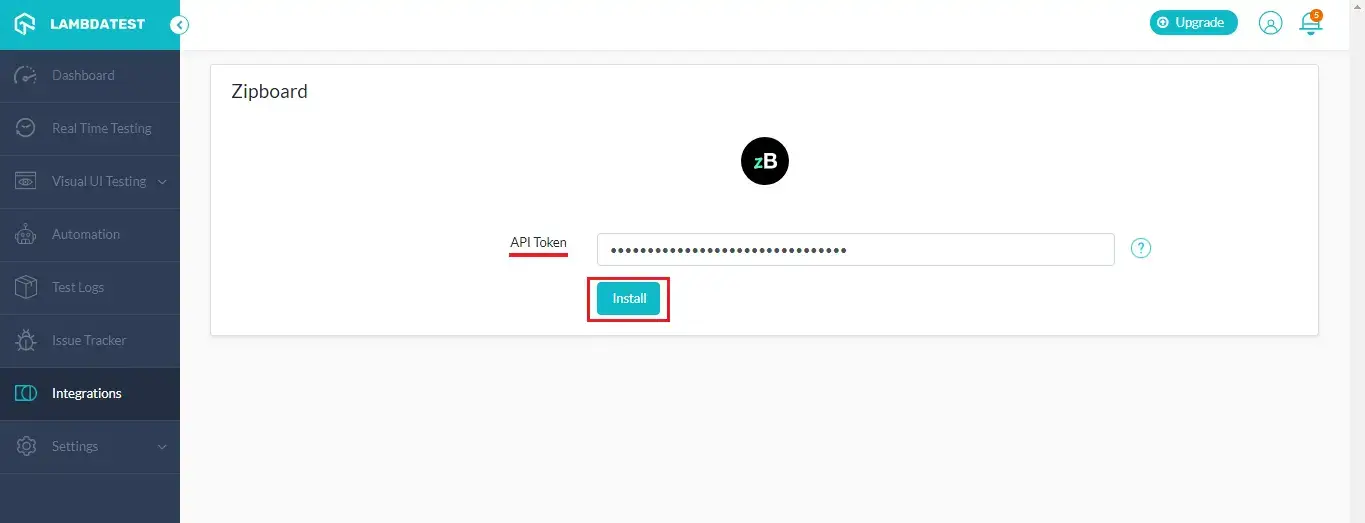
- You have successfully integrated zipBoard with LambdaTest. If you go to integrations tab you will find a green tick over the zipBoard block, indicating the integration is successful.